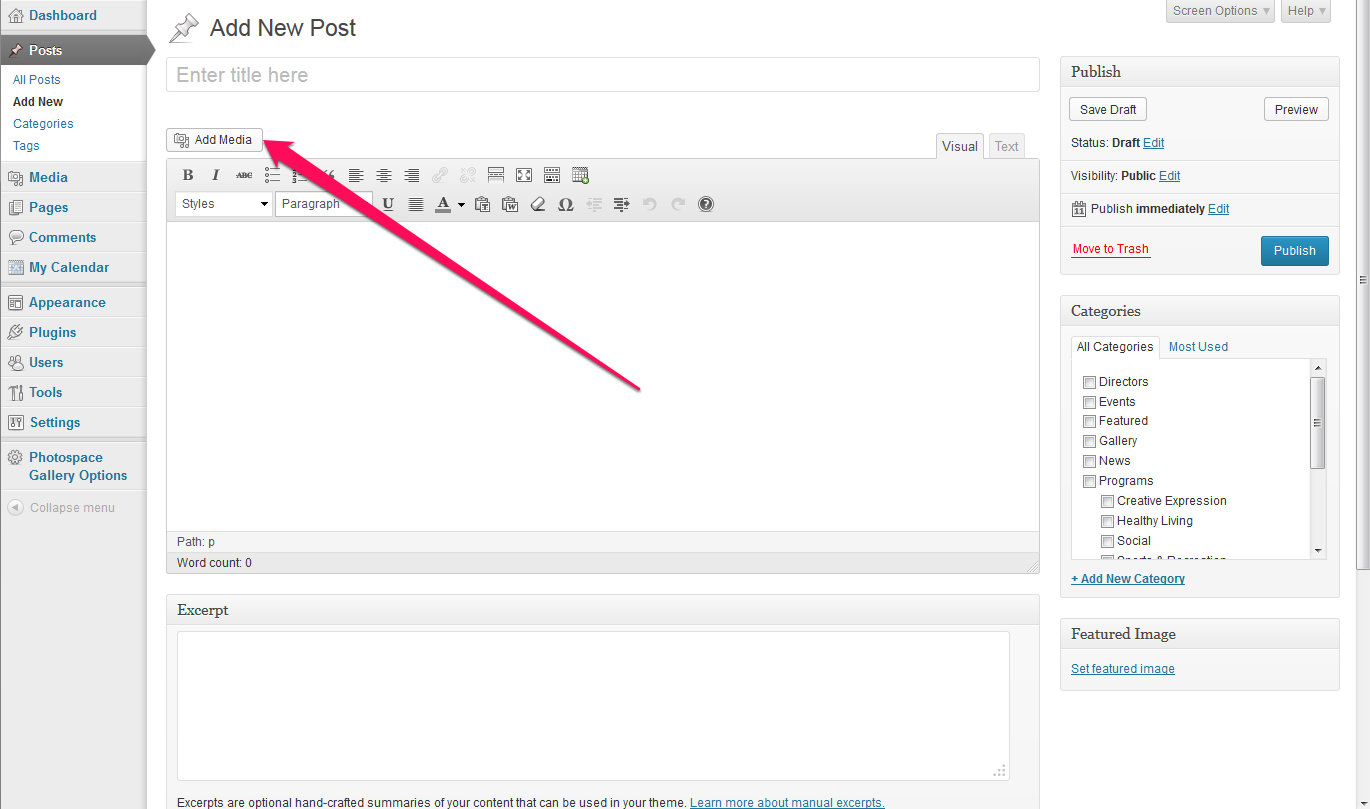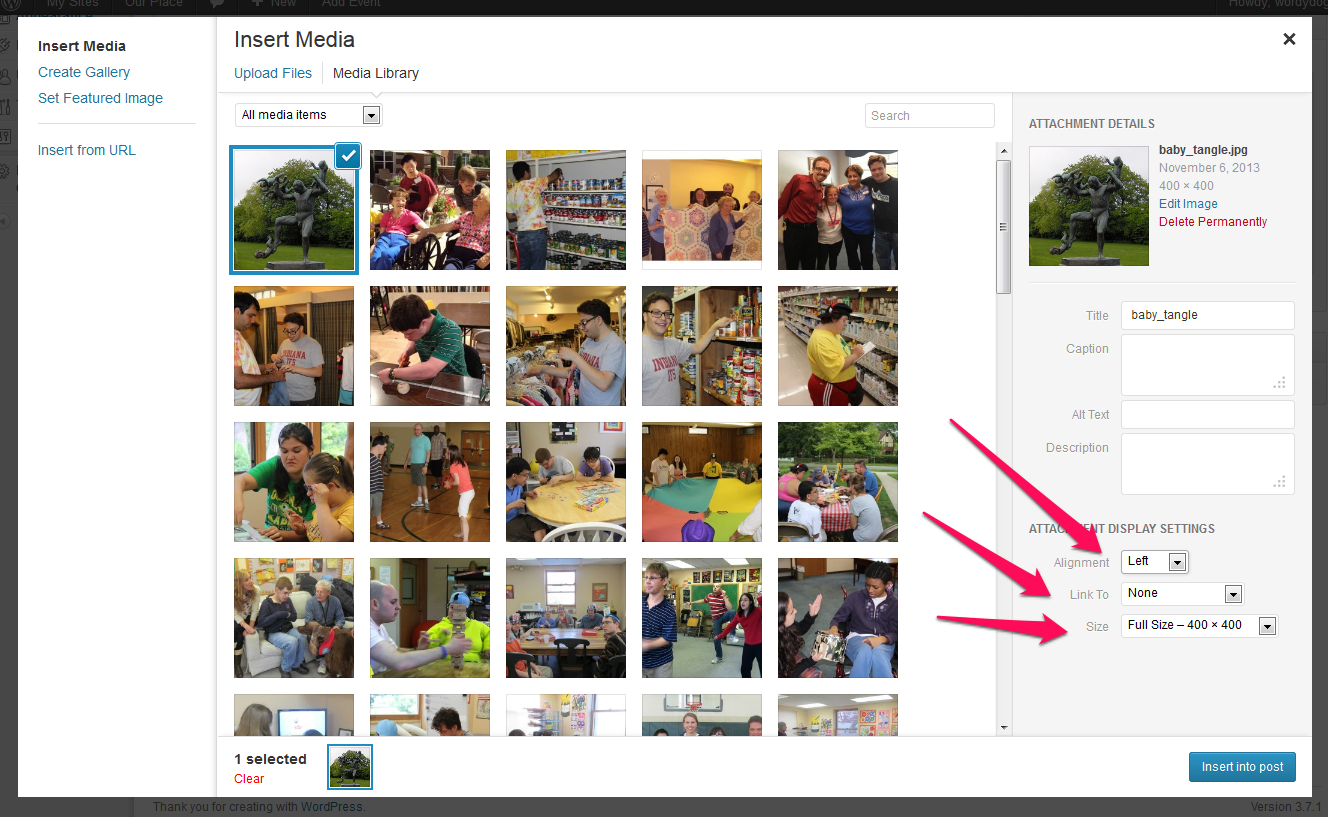1) Select the “add media button” in the page or post editor – make sure your curser is in the desired position within the text content
This will activate the popup shown below:
There are two options for inserting media: Upload Files & Media Library
In most cases you will be using the “Upload Files” option which allows you to navigate within your file system to where the prepared image is stored.
Once the image is selected, you can specify the position of the image (left | center | right | none)
whether the image is linked to something (by default “media file” is selected but I recommend that you change this to “none”) and the size of the image (full size | medium size | thumbnail)
Once inserted the image will be stored in the media manager, and can be used in other pages & posts