The most common performance issue with any website is improperly optimized images – NEVER upload an image without preparing it first!
1) Navigate to apps.pilxr.com/editor
(please note the URL of this link has been changed and verified as of 3/13/2015)
and you will see this screen:

Select “open image from computer”. Navigate to image in your file structure, select it and it will be available for editing:
There are 2 file size settings:
The actual image size in pixels (set via => image => image size)
* it is best to make sure that you enable the “constrain proportions” check box

Related to the physical proportions is cropping of the image.
1) Select “output size” from constraint drop down
2) Set desired width and height in relevant fields
3) Using the crop tool draw over desired region
4) Hit enter on keyboard
5) Result will be of desired dimensions

It is very important to also set the file size of an image. Optimally the size of an image should be no more than 50kb.
To do this :
=>File
=>Save
=>Then you will see this display:

Adjust the “quality” slider or numeric value until the image is of the desired file size.
Then save to an appropriate section of your computers’ hard drive.
Remember to save this adjusted image as a different file name!
ONCE ALL THE STEPS ABOVE ARE COMPLETE, YOUR IMAGE WILL BE READY FOR UPLOAD & USE!